You
can turn Facebook's video auto-play settings on or off. Have a look through easy-to-follow walk-through below to learn how to turn off auto-playing videos — on both web
and mobile.
On the web
To stop videos from playing automatically on your computer:
- From the top right of Facebook, click on the down arrow icon of your Facebook homepage. Scroll down the menu, and click "Settings".
- Click on the down arrow icon at the top-right of your Facebook homepage. Click on the "Videos" option at the very bottom of the left-hand settings menu. Under "Video Settings", you'll now see options for "Auto-play Videos".
- Click the drop-down menu next to Auto-play Videos and select Off.
On mobile
You
can adjust the Facebook app's auto-play settings to On, Wi-Fi only or Off. To
adjust the auto-play settings on your phone or tablet:
- Open the Facebook app and click on the three horizontal lines ("More") icon at the bottom-right of your screen.
- Then scroll down and tap to "Settings" (on Android, it's "App Settings") and then select "Videos". Next, tap "Auto-play" in the "Video Settings" menu and choose "Never Play Videos Automatically".

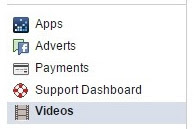
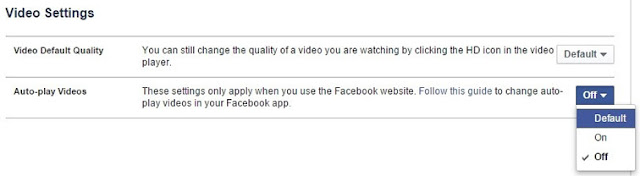
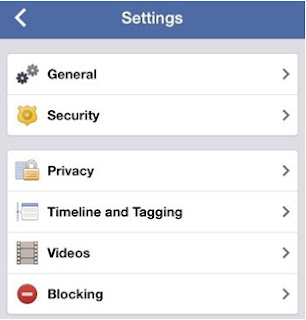









0 comments:
Post a Comment