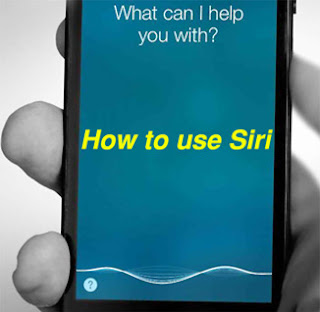 Learn how to use voice-controlled
personal assistant Siri, the intelligent personal
assistant that helps you get things done. Siri can
Learn how to use voice-controlled
personal assistant Siri, the intelligent personal
assistant that helps you get things done. Siri cansend your messages, place calls, make dinner reservations, and more.
Get started:
Go to Settings > General >
Siri and make sure that Siri is turned on. You’ll need an Internet connection
through Wi-Fi or cellular data with one of these devices:
- iPhone 4s or later
- iPad with Retina display
- iPad mini
- iPod touch (5th generation or later)
Complete
guide to Siri:
- Hold down the iPhone’s “Home” button to open Siri. (Or hold it up to your ear if you have enabled the ‘Raise to Speak’ option).
- You will hear two quick beeps to tell you that Siri has woken up and is waiting to do your bidding.
- Once Siri has opened, then say what you need or ask Siri to perform a task such as emailing or texting. Siri will automatically detect when you have stopped speaking, but you can optionally press the microphone icon to show you have finished speaking.
- If you requested Siri to do something such as send an email or text, Siri will show you a draft of the proposed message before it is sent. To send the message, say “send” or touch the “send” button.
- Siri is comprehensive. It's tied into Messages, Calendar, Music, Reminders, Maps, Mail, Weather, Stocks, Clock, Contacts, Notes and Safari. It's also linked to Wolfram Alpha, the computational knowledge engine that can provide answers to numerous factual questions, and Yelp, the directory of local businesses.
You can
generally speak in a natural way when asking for help from Siri.








0 comments:
Post a Comment